Steps to Install Google Search Console for Substack
For Substack Newsletters
Here's a step-by-step guide to install Google Search Console for Substack writers:
1. Sign Up/Login to Google Account: Visit the Google Search Console website (https://search.google.com/search-console/) and sign in with your Google account. If you don't have one, you'll need to create an account.
2. Add Property: Once logged in, click on the "Start Now" button. On the next screen, you'll see a box where you can enter your website URL. Type in your website's full URL (mine e.g., https://pau1.substack.com/) and click "Continue".
3. Verify Ownership: Google needs to verify that you own the website. There are several verification methods available. For Substack put the verification number in the analytics section of your dashboard settings. Like below:
4. Add Meta Tag to Website: Paste the Meta Tag into the Google Site Verification as in the image right above.
5. Verify Ownership: Go back to the Google Search Console tab/window and click "Verify". Google will check for the presence of the meta tag on your website. If successful, you'll see a confirmation message.
6. Access Search Console Dashboard: Once verified, you'll be taken to your Search Console dashboard. Here, you can view various reports and insights about your website's performance in Google search results.
7. Submit Sitemap (Optional): To help Google better understand your website's structure and content, you can submit a sitemap. This is especially useful for larger websites with many pages. A sitemap will be generated for you after you have a few Substack newsletters posted, and after a short time. Your sitemap for your newsletter looks like mine: https://pau1.substack.com/sitemap.xml
Just replace your URL and add the /sitemap.xml to it. Then submit it through the "Sitemaps" section of Search Console.
That's it! You've successfully installed Google Search Console for your website. Remember to regularly check your Search Console dashboard for any alerts or issues related to your website's performance in Google search results.
This is what it will look like after some posts:
Here is a detailed post on how to use the search console to get the most from your SEO: Google Search Console: The Ultimate Guide for 2024





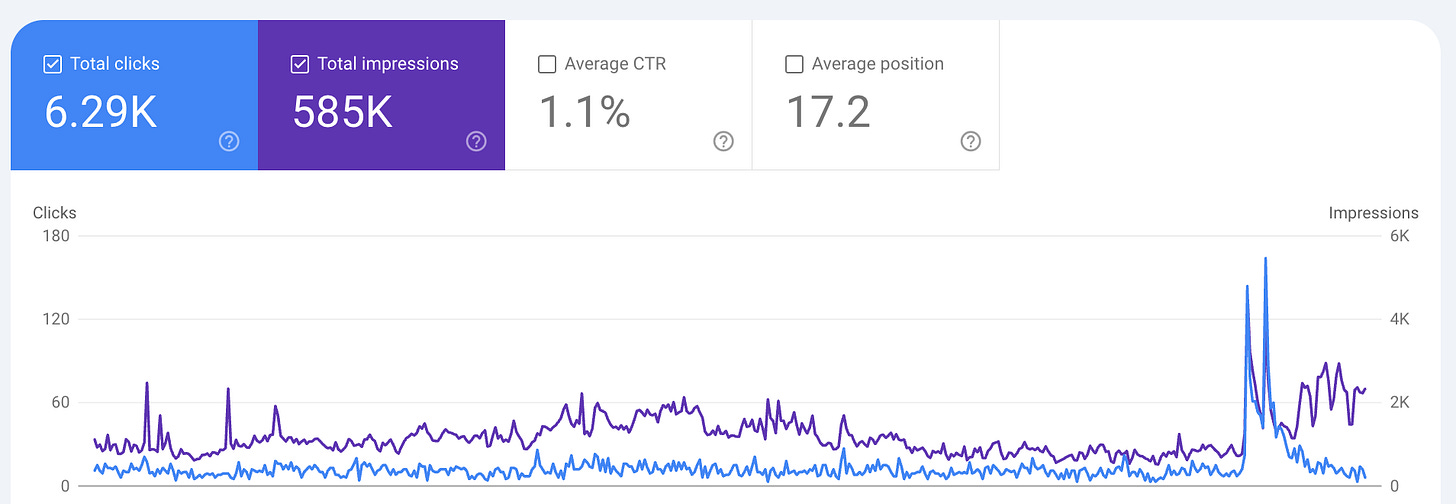
Substack removed the Google verification input in the user interface.
This was an excellent post and guided me to do exactly what I needed to set up Google Search Console. Thanks for writing with such clarity. 🙏